Before continuing on, remember that some devices, such as car systems, may have compatibility issues until an update is issued. For example, during the beta versions of iOS 8, my car frequently dropped during music playback. After a week or so of the official version being released, my car's system received an update that has since seemed to resolve the issue.
In short, make absolutely certain iOS 8 is to blame and it isn't an issue that needs to be addressed with the accessory manufacturer. And if you're still sure your iPhone or iPad is the issue, continue on through the follow steps to troubleshoot the problem.
1. Turn Bluetooth off, reboot, and then back on
This is the easiest troubleshooting tip and doesn't involve any data or settings loss so I recommend you try this first. Simply perform the following steps in this exact order —
Turn Bluetooth Off in the Settings app or via Control Center.
Hold down the Home and Power button on your iPhone or iPad until you see the Apple logo.
Turn Bluetooth back On again.

2. Forget the device you're having issues with and reconnect
If you're having an issue with a particular device, it could be the connection profile itself is corrupt. Typically forgetting the device altogether and repairing it does the trick.
Launch the Settings app on your iPhone or iPad.
Tap on Bluetooth.
Tap on the info button next to the device you're having issues with.
Tap on Forget This Device at the top.
Confirm you'd like to forget the device in the popup menu.


iOS 8.1, already in beta, should be out in the next couple of weeks. Not only will it provide compatibility with OS X Yosemite and enable Apple Pay, early reports suggest it fixes a lot of what's been ailing Bluetooth connections in iOS 8.
If nothing else is working, and you can wait, iOS 8.1 should help you out.
4. Reset your network settings
If you can't wait for iOS 8.1 and Bluetooth is critical for you now, now, now, you can try reset the network settings on your iPhone or iPad.
Launch the Settings app on your iPhone or iPad.
Tap on General.
Tap on Reset — you'll need to scroll all the way to the bottom.
Tap on Reset Network Settings.
Type in your lock passcode if necessary in order to continue.
Tap on Reset Network Settings one more time in the popup menu to confirm.
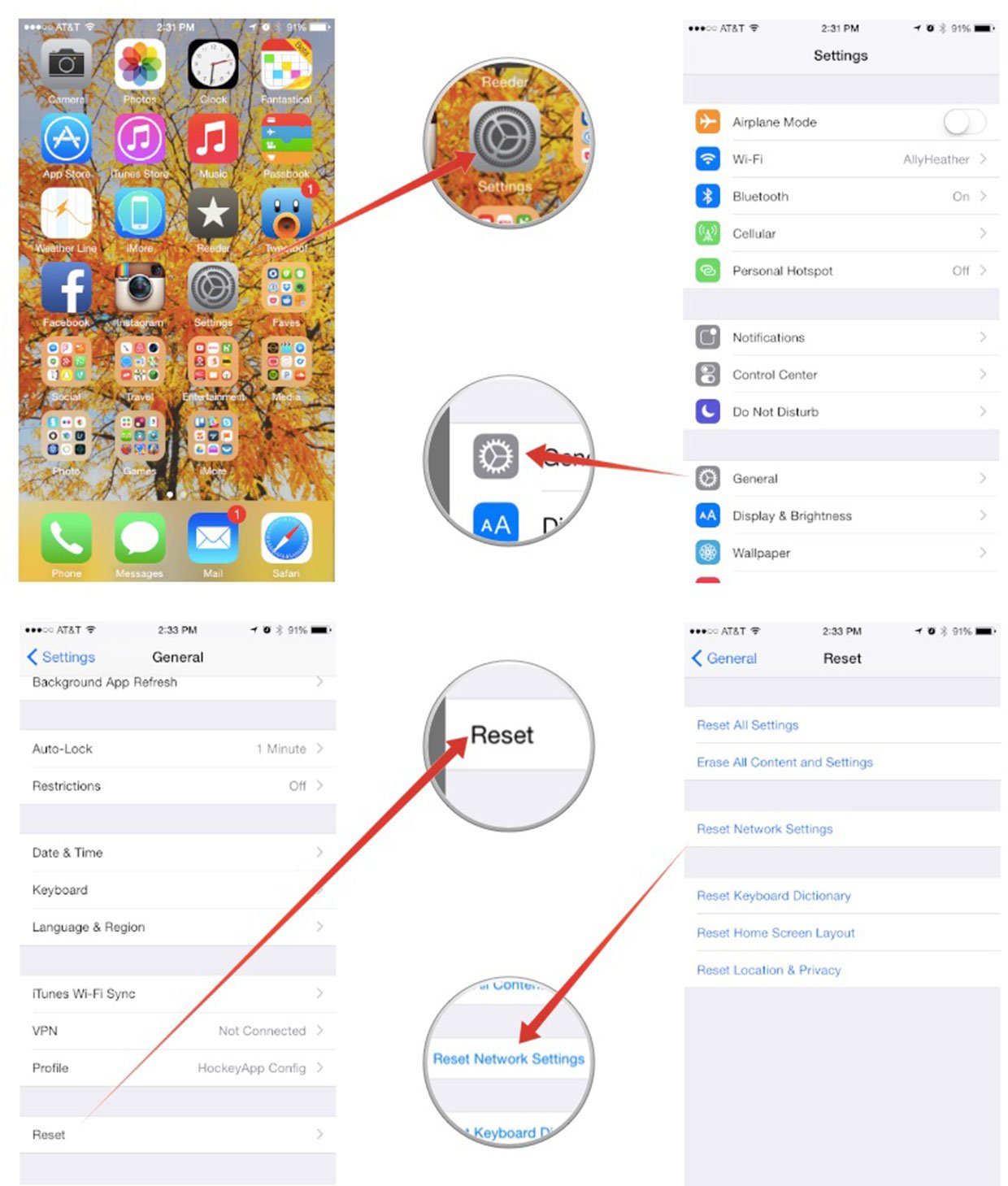

4. Restore your iPhone or iPad
No one likes going through a restore but in some cases, it can be necessary. If none of the steps above have restored your Bluetooth connectivity, it may be time for a factory reset.
If you aren't sure how to restore your iPhone or iPad, you can follow our guides.
How to erase your iPhone or iPad
How to restore your iPhone or iPad from iCloud
How to restore your iPhone or iPad with iTunes
5. Visit an Apple Store, contact the accessory manufacturer
If your iPhone or iPad is still experiencing Bluetooth connectivity issues, and you're positive the Bluetooth device itself is not the problem, it may be time to visit an Apple Store to rule out a hardware issue. It also isn't a bad idea to contact the manufacturer of the accessory just to be absolutely sure they aren't already aware of an issue and are working on a fix.
If you aren't close to an Apple Store, you can also call 1-800-APL-CARE for over the phone support and mail-in repairs. Just remember that depending on your warranty status, you may have to pay for phone support if your device isn't covered.
Source: imore

No comments:
Post a Comment